How To Use Apple Pay On Amazon? – Steps To Follow
January 2, 2024
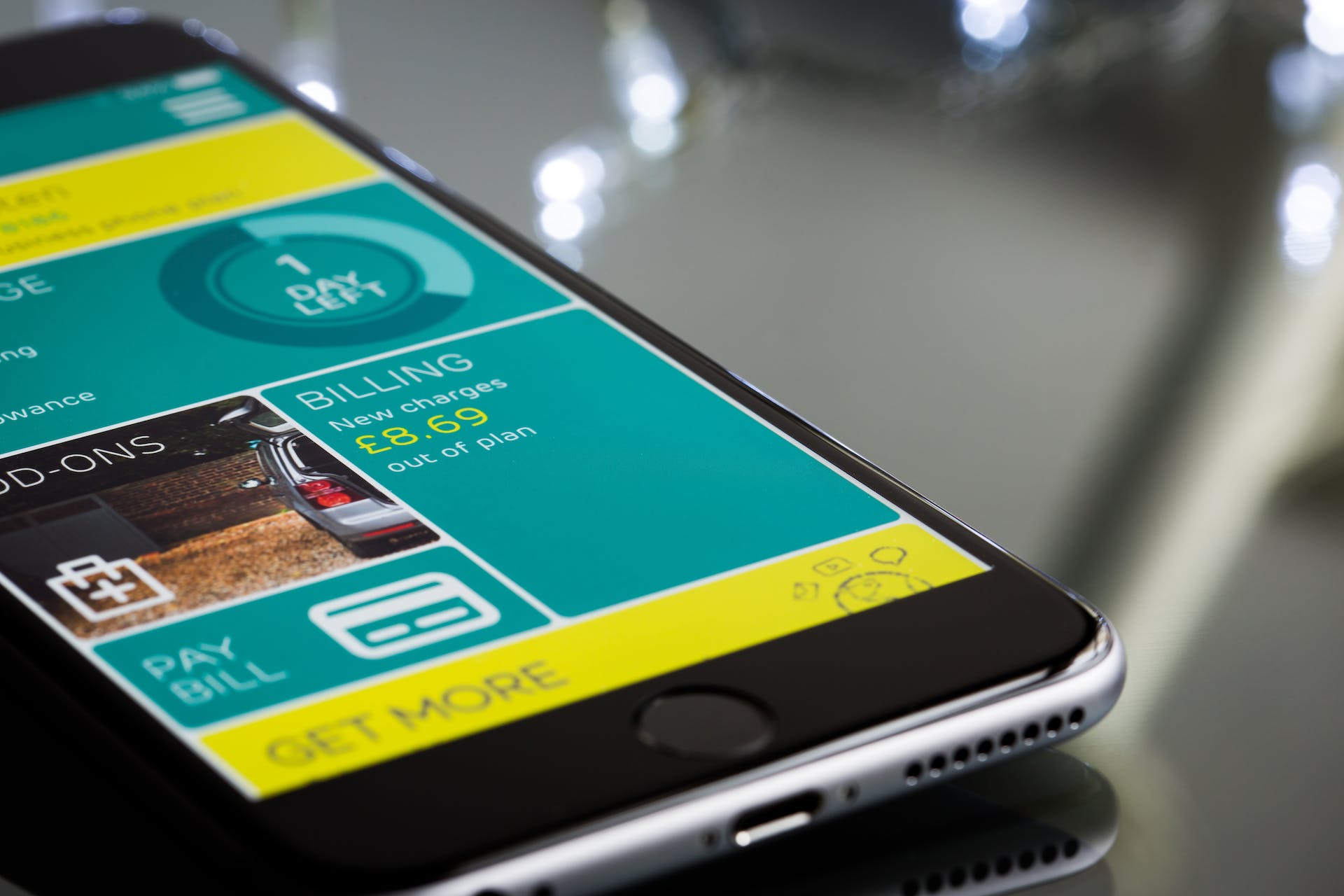
toc impalement
Can you use Apple Pay on Amazon? – Of course, you can. Amazon Payment Services supports Apple Pay. Apple Pay works on Amazon just like any other digital wallet, and payments are smooth and secure. If you are a business, you can offer your customers who use Apple Pay a seamless payment process. However, it depends on individual vendors to choose what payment method they prefer.
In this article, you will learn about how Amazon supports payments through Apple Pay. Apart from that, you will also learn what to do when some vendors do not support Apple Pay. Here, we will give you other options from which you can choose your payment method. Finally, we will share with you steps that you can follow to add your Apple Pay to your Amazon Payment Method. Hence, to learn more, read on through to the end of the article.
Can You Use Apple Pay On Amazon?
If a customer is using iOS devices, Apple Pay comes as a default payment option. Hence, it is convenient for these customers to use Apple Pay.
According to Amazon Payment Services, “Customers authorize payments by using their preferred authentication method — passcode, Face ID, or Touch ID. Amazon Payment Services fully supports Apple Pay. You can offer your customers a seamless payment process via their Apple mobile device. Supported payment networks include American Express, Mastercard, and Visa as well as local payment methods such as Mada.”
Basically, Apple Pay is just another payment method. As a customer, you can store your payment card details in your Apple Pay account. While you do a checkout to make a purchase, all you need to do is select a preferred payment card on your Apple Pay app.
Basically, when you are using a credit or debit card with your Apple Pay, the app does not store these card numbers on your device. These card numbers are not available on Apple servers either. Instead, you get a unique Device Account Number. This number is encrypted and is stored securely in your iOS device’s Secure Element. With this, you can authorize each transaction with a unique one-time dynamic security code.
Do Amazon Vendors Support Apple Pay?
As per an article on Amazon Payment Services, “Merchants that use Amazon Payment Services can offer payments via Apple Pay in iOS applications as long as the user uses iOS 8.1 and above. Refer to Apple’s compatibility documentation to learn more about which devices support Apple Pay. There are no additional fees to process Apple Pay payments, the pricing is the same as other card transactions.”
You will not get a definitive list of vendors that accept payment through Apple Pay. You will need to select each vendor on Amazon to check whether they accept Apple Pay or not. On the checkout page, you can see the logos of the payment method that you are using. Once the Apple Pay logo appears, select it to use it as a payment method.
The next time you go to Amazon and checkout, you can find this payment method already saved on your devices.
There can be some instances where you can find one or two vendors who do not support Apple Pay purchases. In this case, you can use other payment options which are readily available on Amazon. The two payment options are Mastercard and Visa.
How To Add Your Apple Pay To Your Amazon Payment Method?
According to Go Banking Rates, “On the checkout page, you should see logos associated with various payment methods. If the Apple Pay logo appears, you’re good to go. Amazon automatically saves your payment details, meaning you can simply select Apple Pay from a drop-down menu when filling out your payment details. However, if the Apple Pay logo is not present on the checkout page, you will have to use an alternative payment method.”
The following are the steps you need to take to add your Apple Pay to your Amazon account:
Step 1: Set up your Apple Pay on your iOS device/ iPhone. You can do that by adding your debit or credit card to your iPhone’s digital wallet. This will set up your Apple Pay.
Step 2: Open the Amazon app.
Step 3: Choose your product and add items to your cart. If your Amazon vendor accepts Apple Pay, you can see that option under the Amazon payment options. Select Apple Pay in this case.
Step 4: Confirm your address on Amazon and your payment details as well.
Step 5: The Apple Pay authenticator will pop up on your screen as a notification. Use your Face or Touch security if you want to authenticate your purchase.
Step 6: To finish the purchase, confirm your payment.
Add Your Apple Card As A Payment Method
On the other hand, you can also add your Apple Card as a payment method to your Amazon account. To do that, follow the steps below:
1st Step: Open the Amazon app. Log in to your Amazon account.
2nd Step: Click your account option and navigate to the “Your Payments” section.
3rd Step: Go to the “Wallet” section. Click “Add.” Choose “Add a credit or debit card.”
4th Step: Make sure you input your card information in the right place. Save your card details.
5th Step: If you like to use this option as a default payment option, then select it. This will make it an automatic payment method.
Wrapping Up
Hope this article was helpful for you in learning about using Apple Pay on Amazon. If you want to add your Apple Pay to your Amazon account, follow the steps mentioned above. However, you might find some vendors that do not support Apple Pay. In such cases, you can choose Mastercard or Visa, as per your choice.
To activate your Apple Pay on Amazon, save the payment method on your Amazon account. On the other hand, you can also consider inputting your payment details while you checkout. With the help of Apple Pay, you can also purchase Amazon Gift Card. Do you have anything more to add? Share your information with us in the comments section below.
Read Also:















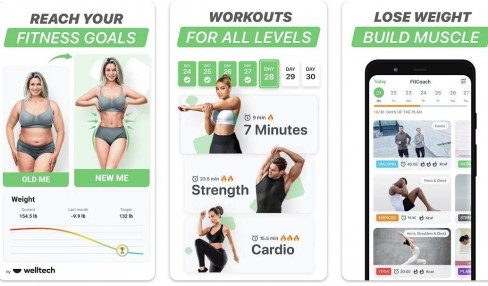
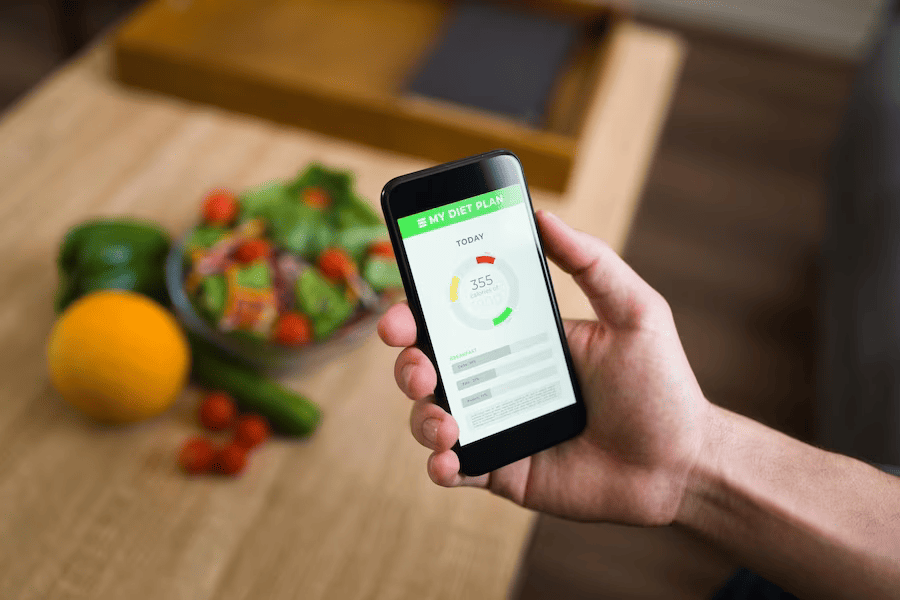
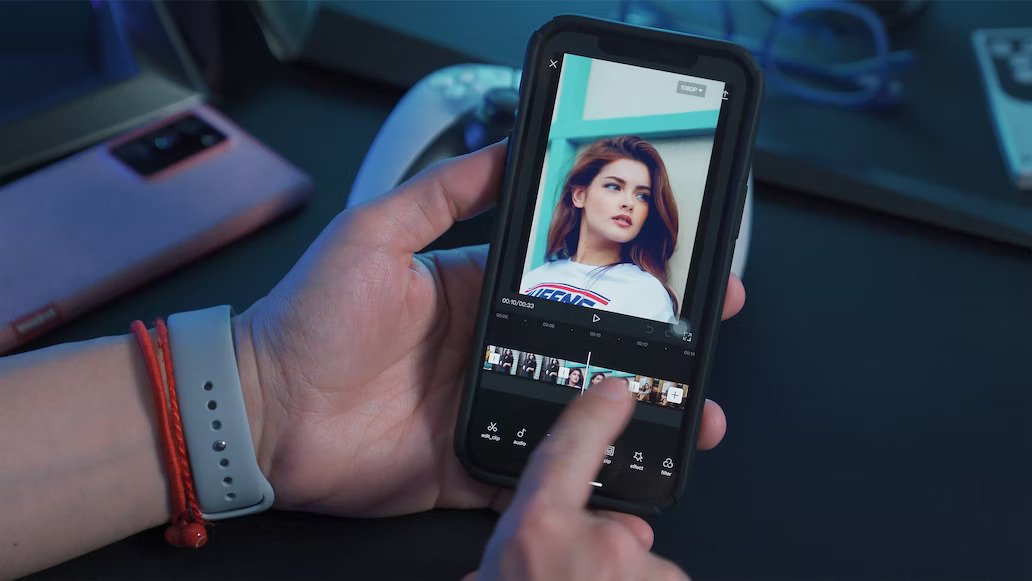
Comments Are Closed For This Article