How To Change Margins In Google Docs? – SBD
5 Mins Read
Published on: 30 September 2023
Last Updated on: 24 January 2025
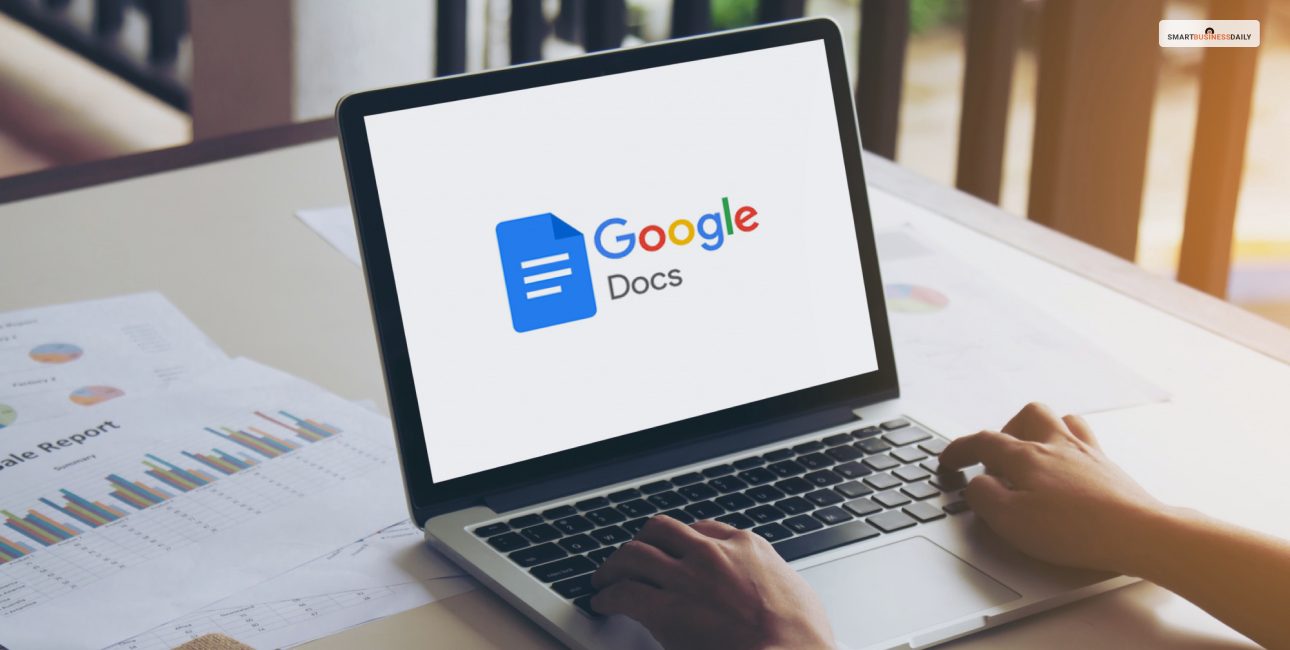
toc impalement
How to change margins in Google Docs?
You might be okay with the margins on each side of the Google Doc. Some projects might be okay with the size Google Docs provides as a default.
But Google Docs is flexible enough for you to customize it accordingly. You can customize the margin on your Google Doc based on your requirements. There are several ways to do it.
If you are looking for the answer to this same query most people are looking for about Google Docs, read this article. Here, I have provided simple steps for adjusting margins in Google Docs.
How To Change Margins In Google Docs With Page Setup?
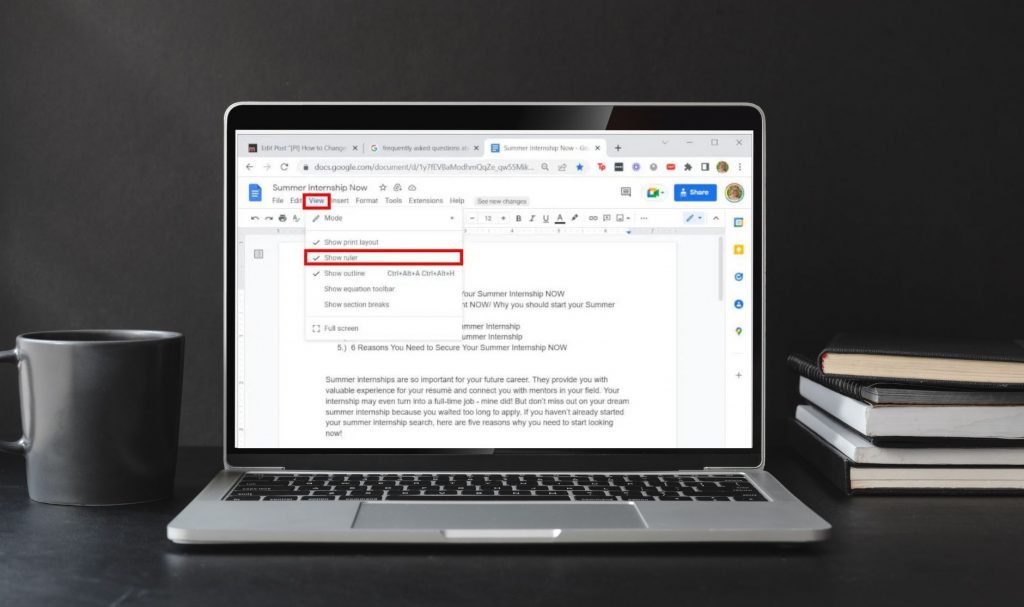
Here are the steps you must follow to change the margins on your Google Docs using “Page setup.”
Open Your Document
First, you have to open a Google Doc. For that, go to your preferred browser and open Google Docs. Start by opening a clean and blank document on the browser. You can also open an old document and change the margins.
You can also scroll down in your Google Drive and find the doc you want to modify or change the margin. Also, you can search and find an existing document if you’re going to change the margins.
Anyway, the point here is to choose and open a specific Google document to change its margins.
Page Setup
To know how to change margins in Google Docs, follow the steps after opening your Google Doc file. Now click on the “File” option visible on the toolbar. This is the first option you see on the toolbar. Also, once you have clicked on the File option, scroll down to look for and click on the “page setup” option. This will open up a new window for you.
Change Your Margins
Now that you have gone to the page setup option, you can change your margins. You will find the margin settings on the right side of the window. Now, you can change the top, right, bottom, and left sides of the document after clicking on the text box beside the margin you want to alter.
The default margin setting is 1 inch for each side of the Google Docs. But it might be different if you or any one of your collaborators have changed it. Once you have typed in your new margins, you can click on the OK button at the bottom. However, if your margins still appear to be incorrect, you have the option to keep changing them.
Also, you can set a standard for yourself. Once you have chosen your Google Doc margin, you can set it as the default for the following documents. The option “Set as default” will come before you click the OK button.
How To Change Margins In Google Docs Using Ruler?
The “page setup” option is not the only way to change the margins on Google Docs. YOu can also use the ruler to change the margin on Google Docs. Here are the steps –
Open Your Desired Google Doc
First, you have to choose the Google doc you want to modify. It can be a new document, or you can also open an existing document. It will be easier to adjust the margin if you add some placeholder text. This will give you a visual reference for setting or correcting your margins.
Find The Ruler And Look For The Triangle
Do you have opened a document you want to fix the margin for? If yes, fill it with some placeholder text and look for the ruler. The ruler is placed below the settings bar close to the top of the document and the feature number. You can use the ruler to change the text’s margin or indent. It also helps you ensure your text, graphs, images, and alignment. Once you find the ruler, look for the blue triangles on any side.
Adjust The Gray Part Next To The Triangles
Now, you must click on the gray portion beside the left triangle to drag it to the right or left. This way, you can adjust the left side of the margin. When you hover over the gray area, the cursor will change into a white arrow. Now, you must release the cursor to change the portion and margin. You can repeat the same process to change the margin on the right side of the Google Document.
Edit Your Top And Bottom Margins
You can edit the top and bottom margins using the vertical ruler on the screen’s left side. On the top of the ruler, click and drag on the gray portion of that area to adjust the margin on the top portion. You can repeat the same process and change the margin on the bottom portion of your Google Docs.
How To Change Margin On Google Docs Using Smartphone?
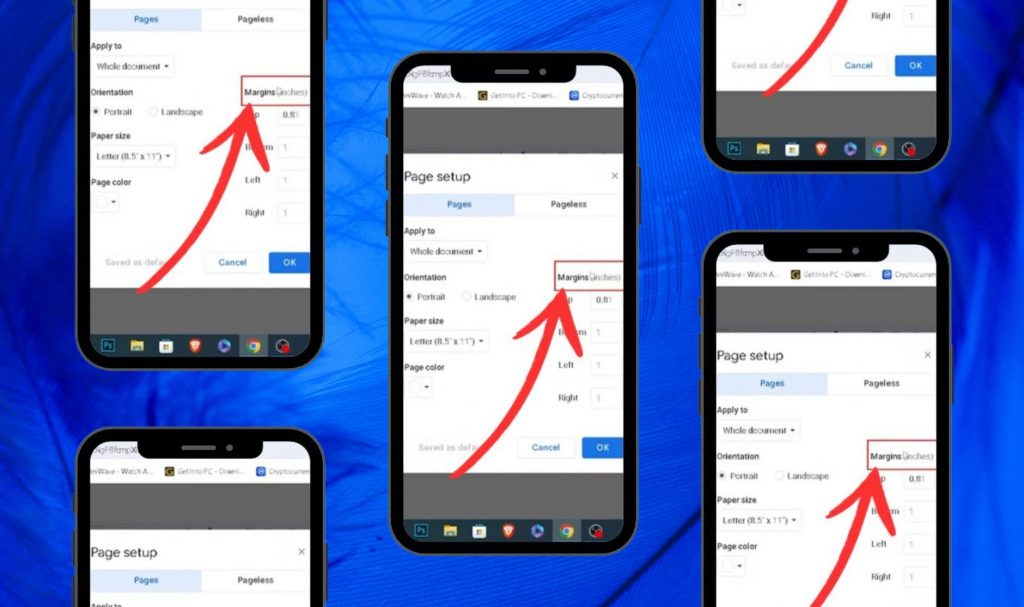
So many Google Docs users use word-processing files from their smartphones. Here is a step-by-step process for them to change the margin on it.
- Open the Google Docs app.
- Now select the document you want to change the margin for. You can also create a new one.
- You can tap on the “Edit” icon in the lower right corner.
- You will also see the three dots Menu options on the upper right side. Click on it.
- Tap the “page setup” option.
- Tap “Margins.”
- You have the option to choose from “Default,” “Narrow,” “Wide,” or “Custom.”
- If you choose the custom option, you must select each side of the doc file and enter an appropriate measurement. Then, you can tap the “apply” button.
Bottom Line
Once you have followed the steps, you will successfully adjust the margin on Google Docs. These methods should help Google Doc users on desktops and smartphone users. Hopefully, you have found the help you were looking for.
Your feedback regarding the answer to this query is important and valued. Please share them through the comment section.
Read Also:















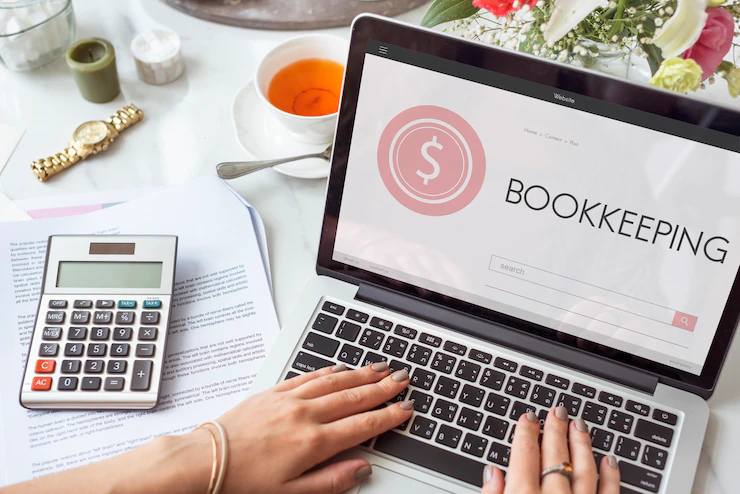


Comments Are Closed For This Article