How To Make A Post Shareable On Facebook?
02 January 2024
5 Mins Read
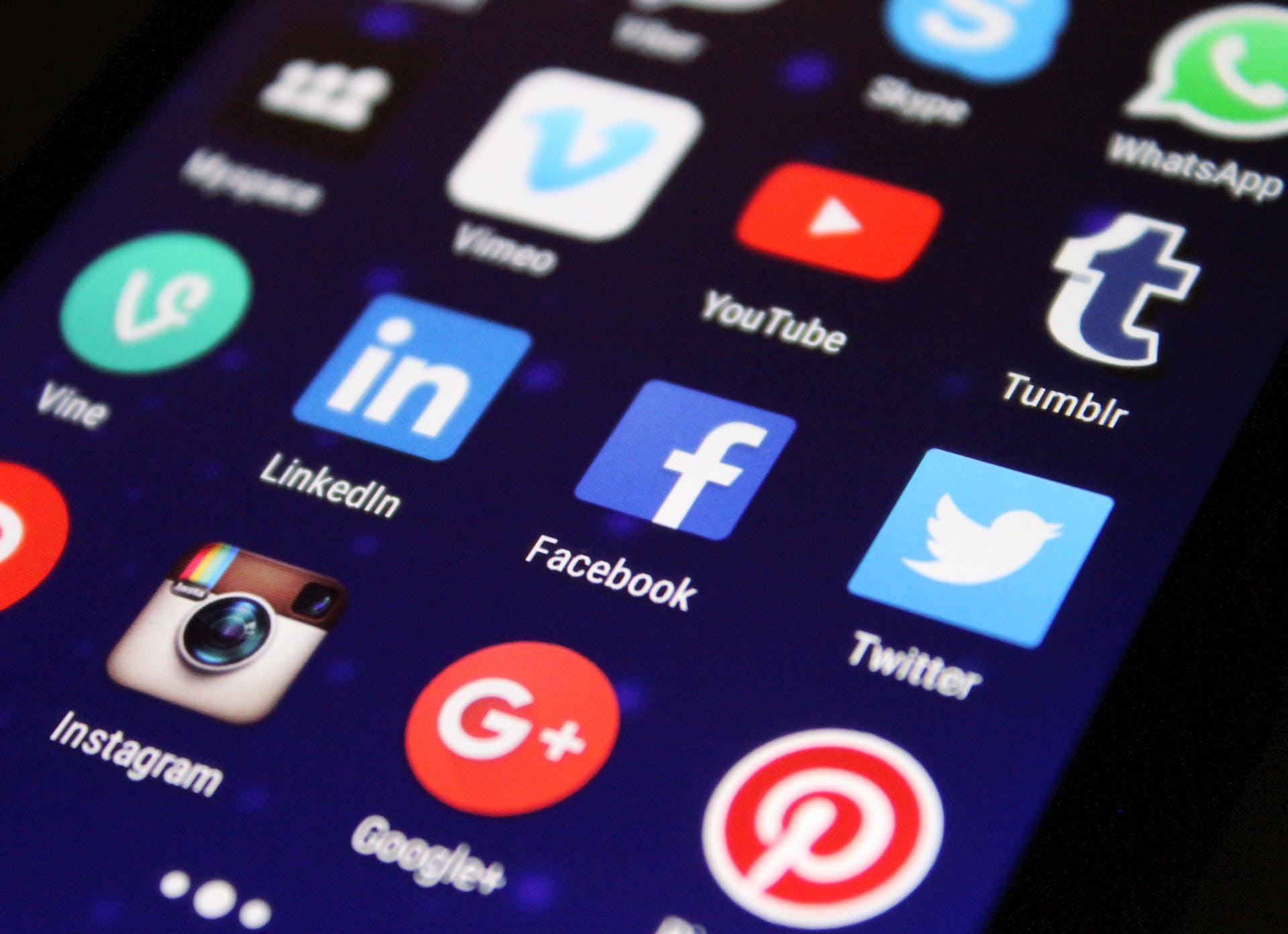
toc impalement
How to make a post shareable on Facebook?
You just shared a funny meme, and no one can see it. Also, they cannot like it because they cannot see the post in the first place.
So, how do you change that? Do not worry. Here are simple steps you can follow to make all of your posts on Facebook public.
How To Make A Post Shareable On Facebook?
Step 1: Go To The Post That You Want To Make Sharable.
So, if you want to set a post as shareable content on Facebook, then first you have to go to Settings. How? You will see a three-dot icon at the upper right part of Facebook. Now, click on that three dots.
Step 2: Click on “Edit Privacy”.
Once you follow Step 1, it will show you different options to edit it, pin it, and archive it, and more. Select the option in the middle reading “Edit Privacy.”
Step 3: Choose the public option.
So, did you go to the “Edit Privacy” option already? If yes, you will see different options for the post. Choosing any of those options will decide who can see your posts. You have the control over who can see it. You can make it Public or make the post visible to your Friends or Friends of Friends. What’s more, you can also hide the post for specific people on your friends.
But your query was, “how to make a post shareable on Facebook?” In this case, I would suggest choosing the option “Public.”
Step 4: Click ‘Done’.
So, your friends are finding it difficult to share the post? Now, they won’t just click on “Done” to make the post available to everyone for sharing.
How Do You Make A Post Shareable On Facebook On Mobile?
You can change the visibility and sharing options for specific posts on Facebook. Also, you can edit and change the visibility of all your Facebook posts. Here are the steps you must follow –
- Go to Facebook on your phone and click on the option reading “what’s on your mind?”
- You will find a security button under the Facebook profile name. Click on this security button.
- You can click on it, and you will see different options to help you change the post’s Settings.
- Just change that setting to Public. Doing so will make the post available to everyone on Facebook.
But there are other options as well. You can opt for ‘Friends,’ which will make the post shareable with your friends on Facebook. But people outside your friend list will not be able to see that post. You can also click on ‘Friends Except,’ which will help you hide the post from some of your few selected connections and friends on Facebook.
But if you do not want anyone else to see the post on Facebook, you can choose the option “Only Me.”
How Do I Make A Post Shareable On A Facebook Page?
What’s the point of having a Facebook page if people cannot see and share your posts? Especially if you are someone who makes memes or regular content on Facebook. Here is how you can make a post shareable on your Facebook business page –
- Go to the Facebook homepage and then click on the pages you see at the top left side.
- Go to the list and find the post that you want to share.
- Keep scrolling through the page until you see the post that you want to make public.
- Usually, Posts on a Page wall have the public security of Public by default. But if you want to make the post visible to people on your friends, you can click on the Share button. This will make the post shareable.
How Do You Make A Post Shareable On Facebook Group That Is Public?
Now, are you having trouble making your posts shareable on a facebook group that is public? You can share any post that is public.
But how do you change the settings for this type of posts? Here are the steps you can follow for that –
- Go to the Facebook Home Page and then click on ‘Groups.’ You will see this option at the top of the left menu button.
- You will find different groups in the list. Go to the group where you want to make your post shareable.
- Now, you can post on groups where you are an admin/manager. You can also post on groups where members have the permission to post.
- You will see an option reading “Write something” on the homepage.
Now, you can post in this group. Once you are done posting, you will see an option to share the post in that group. The share option should be on the downright corner of the post you just uploaded.
How To Make All Of Your Future Posts Public On Facebook?
If you do not want to make all of your posts shareable and public one by one, then you must follow this process.
- First, open Facebook and Log In to your account.
- On the upper right corner of the screen, you will see a downward arrow. Click on it to open a drop-down option.
- From the drop-down menu, you have to click on ‘Settings and Privacy.’
- Navigate to the ‘Privacy’ option you will see on the left-hand side.
- There is a section called ‘Your activity.’ Here, you will see an option called ‘Who can see your future posts.’
- You have to set this post as ‘Public’ to make all the posts public in the future public.
Bottom Line
How do I make a post shareable on Facebook? I hope that you have found the answer to this question. Of course, you would not want all of your posts to be public. You may want some posts to be visible to only a few people. But, some posts need to reach all of your friends on the platform. You can share the steps I have provided in this article for that.
Did you find your answer? Let us know through the comment section. Thank you for reading.
Read Also:















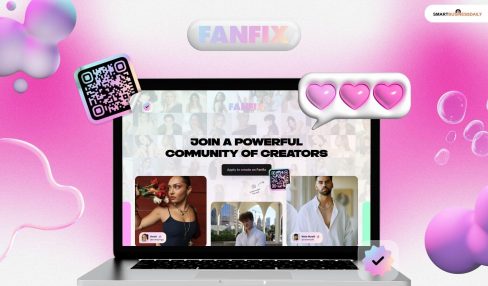


Comments Are Closed For This Article