How To Troubleshoot “iPad Unavailable Message” & Unlock My iPad? Useful Tips
02 January 2024
5 Mins Read

toc impalement
Right when you have to turn on the iPad to show your boss the progress of the project you are working on, the iPad gives up on you. You see an iPad unavailable message.
Having electronic devices comes with the trouble of suffering from different technical issues. Some of them are so annoying, and they make you feel frustrated, especially when you cannot accept your device.
Usually, when you have entered multiple wrong passwords, you see the notification reading “Security Lockout,” or iMessage lockout. In addition, it can also happen when the iPad is on charge or is in your bag and senses multiple touches.
But do not worry. You can solve it and get access to your iPad right away. But what if you forgot the password to your iPad?
Why Do I See An iPad Unavailable Message On My iPad?
As said before, iPad unavailable or Security Lockout messages are the result of multiple wrong attempts to passwords on the iPad. If you see this notification, you have to wait for at least 60 seconds or a minute before you enter the password again.
Remember, if you do not have clarity of the password, then you have to wait longer. So, before you enter the password after a minute of seeing the Security Lockout message, I suggest you remember the password again. Once you are sure about the right password, try unlocking your device.
But if you are receiving the message reading “iPad Security Lockout” or “iPad Unavailable,” then there wouldn’t be any timer for you to wait and enter the password again. In such a case, you have to erase the iPad and reset the password to be able to use the device.
My iPad Shows iPad Unavailable Message: What’s The Solution?
You might think, “There’s no way I’m forgetting the password,” but it happens pretty commonly. When you enter the password too many times, you have a situation and now you cannot access it.
Thankfully, you can bypass the situation using several tricks at your disposal. Some of them would be using the iTunes or iCloud. Also, thanks to the update of the iOS to iPadOS 15.2, your device gets a new option called “Erase iPad” on your screen. You can use it to reset your device to run factory reset.
Their iPad unlocks third-party software as well. You can use them to solve this issue right away. But, if you want a complete list of solutions for the “iPad unavailable message,” then I would suggest following the methods listed below. One of the suggestions must work to help you solve the situation. So, keep reading.
Erase iPad ID And Password
If you have to resort to the last resort, then let it be. But before you erase the ID and Password on your Apple device, I suggest going through the points below –
Remember
- You must have a device that is running on iOS 15.2 or on iPadOS 15.2 and the later versions.
- You must connect the iPhone or the iPad to a Wi-Fi network or to a mobile network.
- Also, you have to read the password and the ID you used while setting up the device.
When you restart your device, it will not be possible to reconnect or connect to a Wi-Fi network after you restart the device. But, if you have a mobile network service activated on your phone, then it will get a network connection right away.
How To Erase iOS ID & Password?
Here are the step-by-step processes you can follow to get rid of iPad unavailable notifications –
Step 1
The first step would be using and trying out the ID and the password on the device until you see the password, which prompts you to try again later. You have to continue entering the password until you get the “Security Lockout” notification. At the bottom, you will see the option reading ‘Erase iPad.’
Also, when you see the “Security Lockout” option, do not turn off the device, as this will disconnect your device from the Wi-Fi network. This will cut all the network connections before you unlock the device, making the situation worse.
Step 2
Tap on the Erase iPad option to confirm erasing the device. “This iPad is in Security Lockout. You can try your passcode again in 5 minutes, or you can erase and reset this iPad now.”
Step 3
You have to remove the Activation Lock on the device. Next, you have to use the Apple ID and the password to remove it.
Step 4
Now, click on the ‘Erase iPad’ option to wipe clean your Apple device.
Step 5
You have to wait for a moment & then the iPad will reboot and reopen. Now, you have to set up the device once more. You can also restore the data from your iCloud backup folders. Many users often save their mobile data on computer for data security. If you have them stored on your computer, you can use them as well.
iPad Unavailable Message Appearing! Unlock Using Third-Party Apps
Sometimes, even when you have the Apple ID and Password, the device won’t open. You see an iPad unavailable notification. This makes it difficult for the users to access the device. Although there are some methods that usually work, they are also failing. That is when you can use the third-party iPad unlocker applications.
This is a program that provides an all-around password-unlocking utility offering simple processes for unlocking an iPad, iPod, or iPhone. This is useful irrespective of the fact that you forgot the password for Lock Screen or Screen Time or the device is locked with an Activation Lock or unavailable error. This software can handle all of these issues.
Here is a list of some of the common third-party apps for unlocking your iPad –
- iOS Unlock
- iCloud in
- Open My iCloud
- Activation Lock iPad Unlocker
- Doulci iCloud Unlocking Tool
- iCloud Bypass Tool
Conclusion
Ipad unavailable messages can be annoying. But there is no need to contact the Apple Support to solve this. You can troubleshoot this on your own. If you need a guide, you have this guide to help you with different ways to unlock the iPad. Hopefully, you have found the solution you were looking for on your iPad. However, if you have any similar queries, you can let us know. We will help you troubleshoot them as well.
Shoot your feedback in the comment section. We appreciate your engagement. Thank you for reading.
Read Also:

















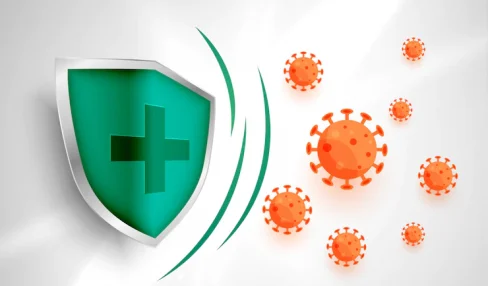
Comments Are Closed For This Article