What Are The Key Differences Between Shared And Dedicated Development Models?
5 Mins Read
Published on: 24 March 2023
Last Updated on: 14 October 2024

toc impalement
Developing databases securely and efficiently is of utmost importance for every member of a database development team.
One effective solution for tracking changes made to databases, resolving conflicts, and rolling back to previous versions is to use a version control tool. This can also help developers compare versions and identify who changed the development models.
There are two approaches to database development: working on separate local database copies (dedicated database development model) or sharing the database copy (database development model). In this article, we will explore the key differences between these two models as implemented with dbForge Source Control.
Firstly, we will define the terms “shared” and “dedicated” database development models.
Shared Database Development Model Explained
The Shared Database Development Model enables multiple developers to work on the same database and repository that holds the latest version of the database. This eliminates conflicts and the need to obtain the latest version of the database each time changes are committed to the repository.
However, caution must be exercised as the changes made by one developer may overwrite those made by another and vice versa, depending on who last updated the database. If someone commits changes to the source control after you, your changes will be overwritten.
It may not be possible to test changes before pushing them to the repository as they may affect the changes made by others.
The Dedicated Database Development Model Explained
In the Dedicated Database Development Model, developers work with their cloned copy of the databases that are running locally. They can update the database, copy the changes, and test them without fearing that the changes will disrupt other developers’ code. Once changes are committed and pushed to the remote repository, team members can pull and apply them to their local or cloned database copies.
Teams using the dedicated database development model in dbForge Source Control can avoid the risk of overwriting changes made by other developers since they have their own local copy.
However, if your local copy differs from the latest version stored in the repository, conflicts may arise after fetching the most recent changes from the repository. To prevent conflicts, developers need to keep their copy updated and fetch the latest version of the database from the repository before making any changes.
Now, let’s explore how these development models function in dbForge Source Control.
Read Also: Lead Generation Databases: Top Tips For More Leads
Implementing Variations With Dbforge Source Control
To begin, the first step is to download and install dbForge Source Control from your system.
Next, in the Object Explorer of SSMS, do right-click on the desired database that you wish to link to a source control system. Select Source Control > Link to Source Control. For more detailed information on linking to various source control systems, please refer to our Documentation Center.
Afterward, you will need to connect to a source control repository. Click on the plus sign of the Source Control Repository field.
After that, select the source control system, provide the appropriate settings, and then click OK.
By selecting the database development models, it is time to click on “Link.” This will connect the database to the source control and add objects to the database copy. Through the Object Explorer option, the first link up the database. Then it will be portrayed within a specific data label.
It is important to note situations in a database linking that only connects a copy of the database to the repository. To work with the database and make any changes, the person who links the database to the repository should make an initial commit.
When opting for a shared database development model, the Source Control Manager will display all local changes made to the database objects, such as the addition, removal, with modification. Clicking “Refresh” will update your local copy with the remote changes made by other developers.
Once you have finished making changes, there are two options for pushing them to a source control repository:
In the Source Control Manager, select the changes, add a comment, and click Commit.
In the Object Explorer, right-click on the database. Then click on Source Control > Commit. This will select all local changes for committing. To commit the changes, add a comment to the text field and click Commit.
Once completed, the repository will contain all changes made to the database objects. If multiple developers have worked on the same object, no conflict will occur. However, in the shared database development model, the most recent commit will overwrite the previous one, resulting in the loss of those changes.
In the dedicated database development models, you will have a separate local copy of the database. Therefore, before making any changes to the database, it is necessary to update your local copy of the database and retrieve the remote changes from the repository by selecting “Remote Changes” and clicking “Get Latest” in the Source Control Manager.
After retrieving the remote changes, you can work with the local copy of the database, make the necessary changes, test them, and commit these changes to the source control repository, so that your team members can apply them to their local copies of the database.
If a team member modifies an object in their local copy of the database and commits changes to the repository, it is crucial to update your local copy to prevent any conflicts. Clicking “Refresh” will display a list of remote changes in the Source Control Manager. To check the specific changes made to the object, click on it. The changes will be highlighted in the code.
However, situations may arise where you and another developer work on the same database object and have committed changes to the repository system. Unlike the shared database development model, a conflict will occur in this case, which can be resolved in two ways:
Get Local. This option will apply your changes.
Get Remote. This option will apply the changes made by another developer.
Conclusion
This article has highlighted the differences between the dedicated and shared database development models. As shown, dbForge Source Control simplifies database development by streamlining the management of databases, tracking changes, identifying who made changes and when, and resolving conflicts if necessary.
Depending on your project needs, it is up to you to determine which database development model best suits your team. Adopting a dedicated model enables you to keep track of and improve database development by testing changes in a sandbox environment, reducing errors, and ensuring data security.
Additionally, the dedicated development model can mitigate the risk of data loss and prevent instances of changes being overwritten, potentially breaking the code. However, with the shared development model, you do not have to manage the database copy as you will always have an up-to-date copy of the database.
If you want to learn more about the dbForge Source Control tool, visit the dbForge Source Control page. To evaluate how the tool works, download a trial version of dbForge Source Control.
Read Also:















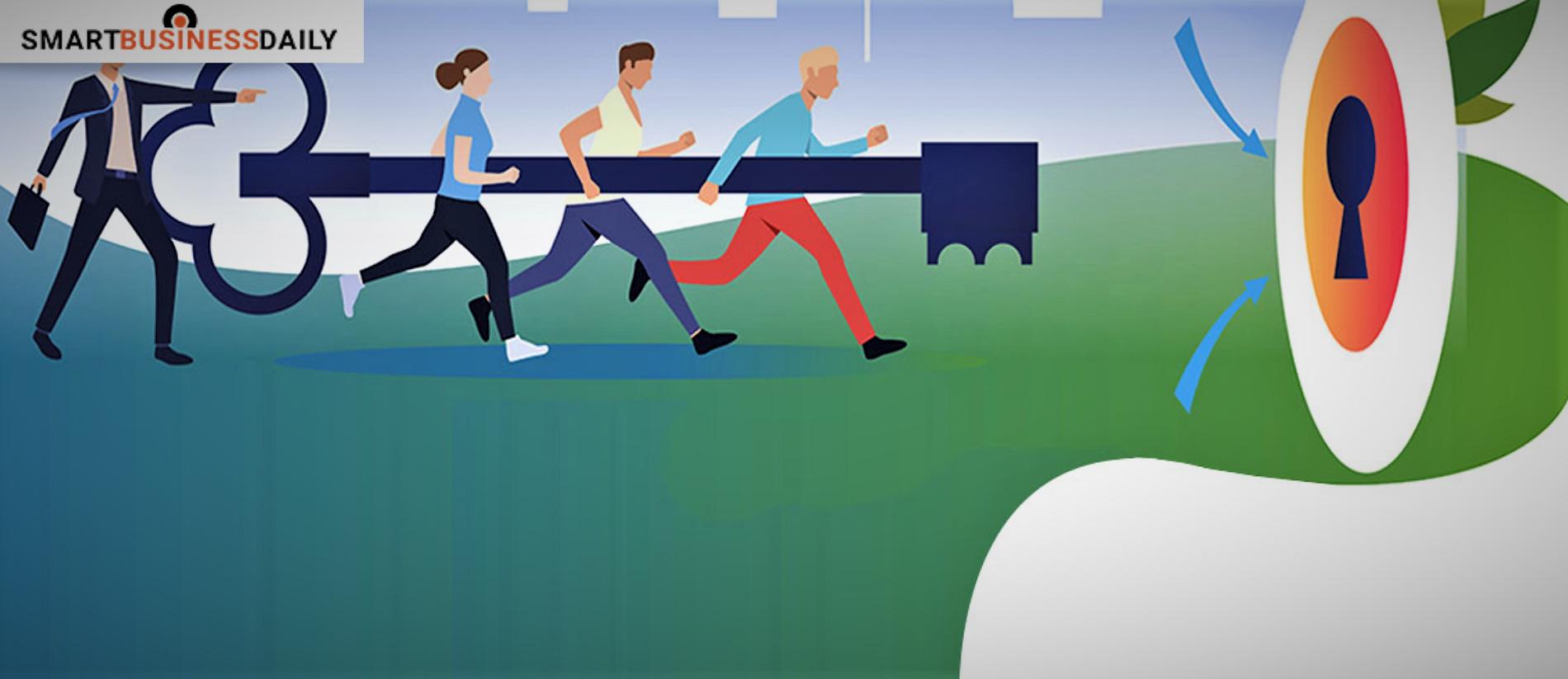

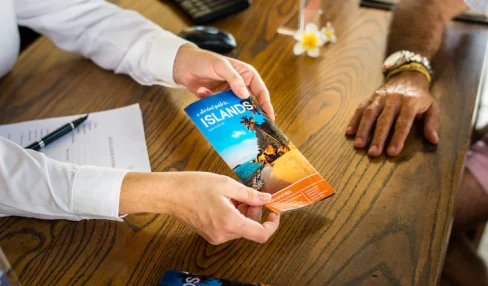
Comments Are Closed For This Article